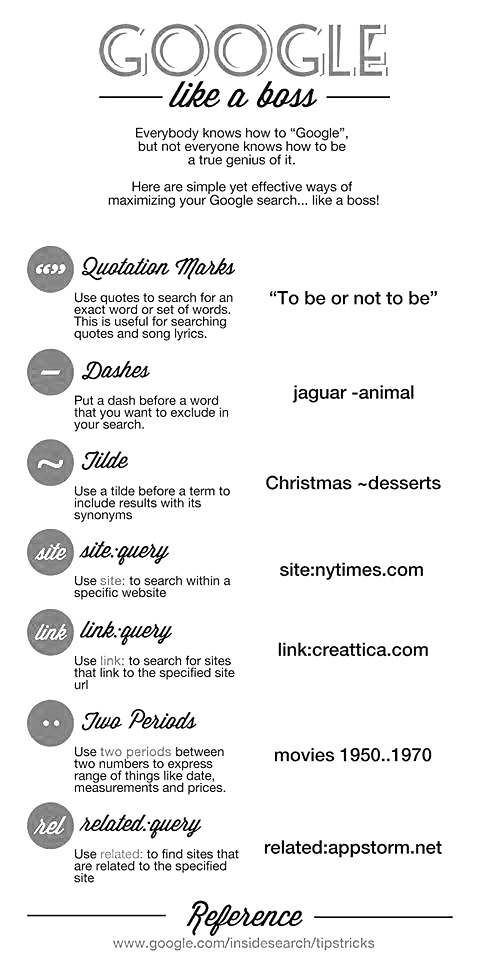Tips & Tricks: How to Bookmark a Webpage
There are a variety of web browsers out there and everybody has their own personal preference. This article walks you through bookmarking a webpage in whatever browser you choose to use.
Tips & Tricks: Google Like A Boss
Tips & Tricks: Out of Office Messages in Outlook
If you’re planning to be away for a few days, it’s always a good idea to set up an Out of Office Automatic Reply. This feature in Outlook automatically replies to the emails you receive while you’re away with whatever pre-defined message you set up. An Out of Office message will typically include information on the dates that you will be away, who the sender should contact if they have an immediate need, and that you plan to respond to messages upon your return.
Here are the steps to set up your Out of Office message when using Microsoft Outlook 2010:
- Click the orange File menu tab at the top of your screen
- Select ‘Info’ on the left, then click the Automatic Replies (Out of Office) button
- Click the radio button ‘Send automatic replies’
- Select the check box ‘Only send during this time range’
- Adjust the start time and end time to reflect when you will be away
- Write your automatic reply message in the large textbox
- There are two tabs: Inside My Organization and Outside My Organization – you may choose to simply copy and paste your message in both places or edit your message accordingly
- Click OK
Here are the steps to set up your Out of Office message when using Outlook Web Mail:
- Once you are signed in to the web application, click ‘Options’ in the upper right hand corner
- A drop down menu will appear, click ‘Set Automatic Replies…’
- Click the radio button ‘Send automatic replies’
- Select the check box ‘Only send during this time range’
- Adjust the start time and end time to reflect when you will be away
- Write your automatic reply message in the large textbox
- There are two boxes: Inside My Organization and Outside My Organization – you may choose to simply copy and paste your message in both places or edit your message accordingly
- Click Save
If you have questions on any of the above or if you have a topic you want covered by Tips & Tricks, let Office Hours know – officehours@ceoempowers.org!